Set up EPiServer CMS + Commerce in 11 steps
Believe or not, it’s super easy to set up an empty CMS site with Commerce package in version 9. Thanks for the EPi team awesome work. In this post, I will walk you through step by step how easy to set up Commerce in EPiServer from scratch.
Prerequisites
- Visual Studio 2013/2015
- Windows 8 above (At least, you will need to have localdb installed.)
- EPiServer CMS VSIX. (You can install within Visual Studio Extension Manager or download from here)
Getting start
CMS
- Use EPiServer VSIX template to set up an empty CMS project.
- Install package “EPiServer.Commerce.UI.ManagerIntegration” via nuget package console.
- UPDATE ALL EPiServer packages.
- Install package “EPiServer.Commerce”
- Run cmdlet “update-epidatabase” via nuget package console.
- Change local database location – Move database to db folders. In this demo, I placed the db out side of the CMS directory, and put it in the solution root directory.
1
2
3
4
5
static EPiServerApplication()
{
System.IO.DirectoryInfo dir = new System.IO.DirectoryInfo(AppDomain.CurrentDomain.BaseDirectory + @"\..\db\");
AppDomain.CurrentDomain.SetData("DataDirectory", dir.FullName);
}
- Login to CMS administrative interface with default credntials, then clicks “execute all remaining steps” link to run the migration
username : admin
password : store
Commerce
- Create an empty Mvc application with Visual Studio (Framework > 4.5.2)
- Install the nuget package “Episerver.CommerceManager”.
- Run cmdlet update-epidatabase
- Show all files and include App_Data,App_GlobalResources,Apps, NotificationTemplates folders and Default,Global.asax files.
- Make sure “CommerceManagerLink” in CMS is pointing to commerce manager url.
1
<add key="CommerceManagerLink" value="http://localhost:{port}/" />
It’s the end, and that’s all you need to do for the setup. Enjoy your EPi development.
Happy Coding! 😇
This post is licensed under CC BY 4.0 by the author.
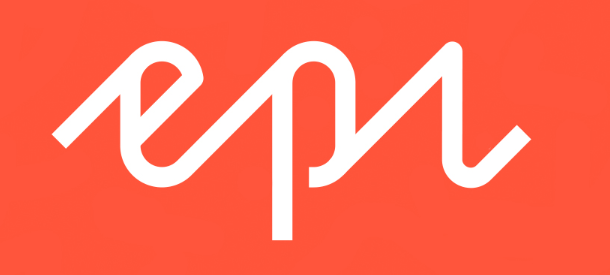
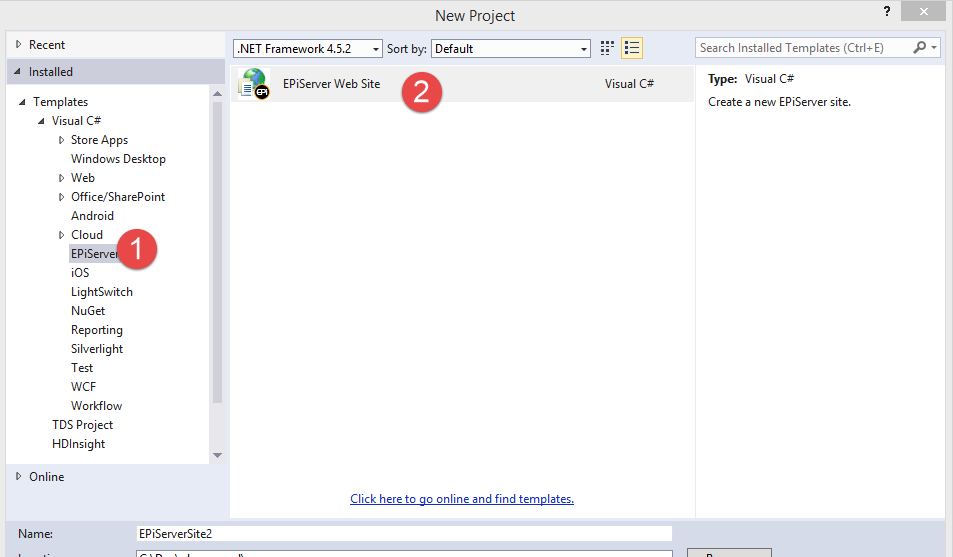
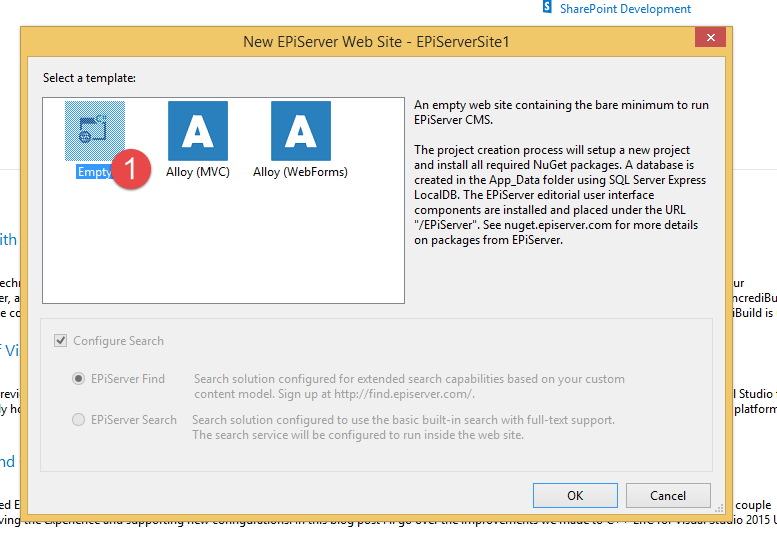
Comments powered by Disqus.